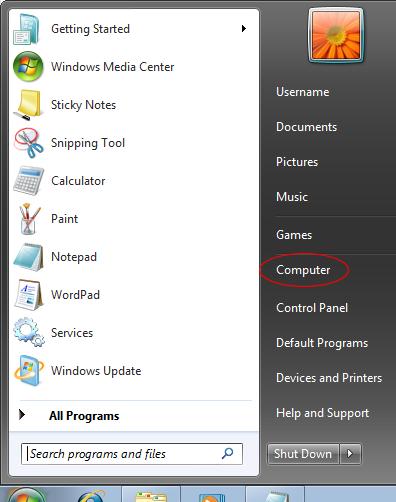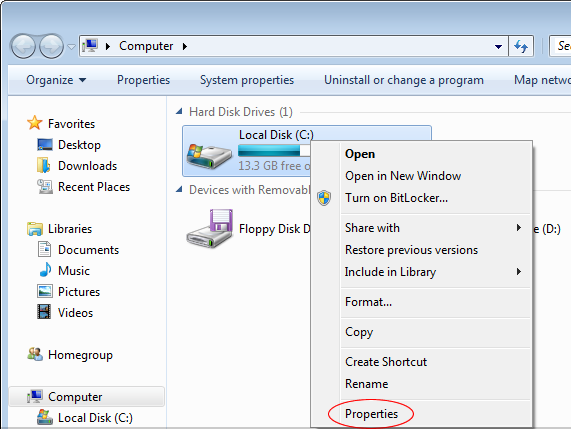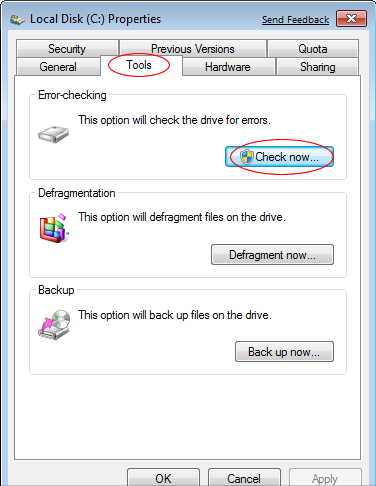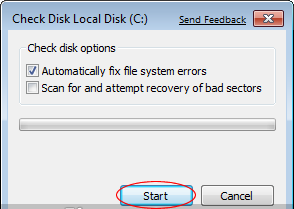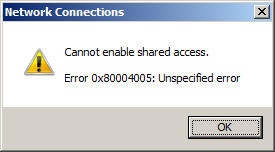0x8007045D Error Fix
The 0x8007045D error occurs in Windows Vista & Windows 7 when you try and backup to an External HD (Hard Drive). The error itself has been caused by Windows’ inability to correctly connect to an external media device. Although many people report the problem occurring when they try and burn files to their CD / DVD drive – it is a common problem if you’re attempting to backup to an external hard drive as well.
This error will typically show in this format:
- I/O Device Error 0x8007045D
What Causes This Error?
The 0x8007045D error is caused by your computer being unable to connect to the external device on your PC. This is either going to be caused by your PC not being able to use the drivers that it requires, or having issues with its “registry” database. In order to resolve the problem, you should look to perform the following fixes:
- Run Checkdsk
- Disable Security Applications
- Shrink Disk Volume
- Clean Out The Registry
How To Fix The 0x8007045D Error
Step 1 – Run ChkDsk
The first step to resolve this error is to run ChkDsk. This is an inbuilt Windows feature that’s been created to help you fix any of the potential issues that your system may have with its hard drives, and is consequently being used by repair technicians to help maintain your hard drives. You can use this feature very easily, and it should be able to resolve the 0x8007045D error here:
- Click “Start”
- Click onto “Computer”
- Locate your hard drive / external hard drive
- Right-click & select “Properties”
- When the applet appears, select “Tools” and then pick “Error Checking”
- Follow the on-screen instructions
Here are some images to show you how to do this:
Step 2 – Disable Any Security Programs
You need to also stop any of the Antivirus / Firewall applications that your PC may have. The problem that many people have is that their antivirus program will actually block various processes & functions from proceeding on your system. In order to resolve this problem, follow these steps:
- Identify the firewall / antivirus icon in the bottom-right of your screen
- Right-click and select “Exit” or “Disable”
- Try performing the backup again
Step 3 – Clean Out The Registry
The 0x8007045D error is commonly caused by the “registry” of your PC. This is a large database which stores important options & settings for your computer, and is continually being used to help your system to process all the important files & settings that it needs to run. Although the registry is used to help your PC store everything from your most recent emails to your desktop wallpaper, it’s continually causing large number of problems for your PC. To fix this, you should clean out this part of your system with a registry cleaner tool.
We’ve found that RegAce System Suite 2.0 is the best program to clean out any of the issues that the registry might have. This tool is voted as one of the best by millions of computers around the World, and is being downloaded 10,000 times a day. You can use this tool by downloading it onto your system, installing it and then letting it clean out any of the problems that your system might have.