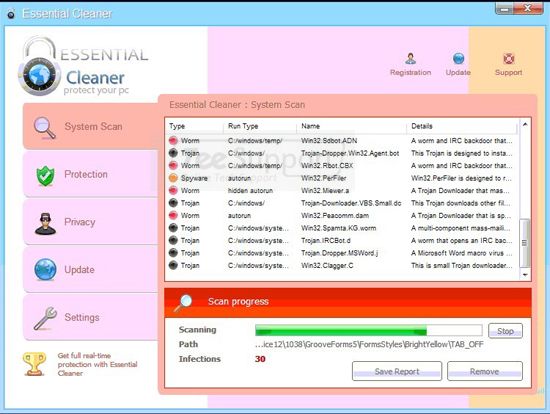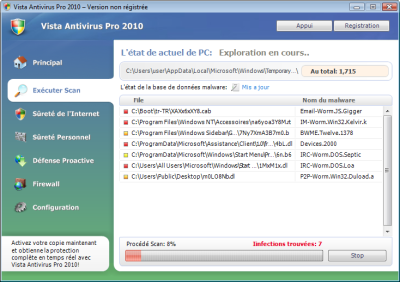How To Uninstall The AOL Toolbar From IE & FireFox
The AOL Toolbar is one of the most annoying forms of software that can install itself on your PC. It has been causing a nuisance for several years and it can be quite difficult to remove. Fortunately, we’ve found a simple and effective way to remove this pest for good.
What Is The AOL Toolbar?
Toolbars are small software applications that add a horizontal array of buttons and icons to help you when browsing the Internet. The ‘toolbar’ itself is simply a program that works inside your Internet browser (such as FireFox or Internet Explorer) to provide the likes of search buttons, email facilities and more.
The AOL Toolbar is a borderline malicious tool – which has been developed with the sole intention of getting you to use AOL’s services. It tends to turn your default search engine into AOL and adds a series of AOL-branded services to your web browser. This can be highly annoying and may result in you wanting to uninstall this package. Here’s how..
AOL Toolbar Removal Instructions
The AOL toolbar comes bundled with the 6.1 and 9.0 versions of AOL Instant Messenger (AIM). Therefore, if you are planning to install these versions of AIM (or have done already), the toolbar will be added to your web browser. Because of this automated installation, many people wish to remove it from their PC for good. And to do that, you need to follow this simple tutorial:
FireFox Users
- Open Firefox browser.
- Click on the Settings button that is located on the right of your AOL toolbar.
- Select Uninstall Toolbar.
- Select OK on the confirmation windows.
- Finally, restart Firefox to implement the change.
You can also uninstall the toolbar from the Firefox “Extensions Manager”. To do this, simply click on “Tools” on the top menu, then on the Add Ons icon. After this, you will be presented with all the extensions that are installed, where you can click on the AOL Toolbar to remove it.
Internet Explorer Users
- Open Internet Explorer.
- Click the Settings button that is located on the right of your AOL toolbar.
- Select Help, and then select Uninstall Toolbar.
- Restart the browser to complete the uninstallation process.
You can also uninstall the toolbar using the Add or Remove Programs feature inside Windows. To do this, open the Start menu, and select ‘Control Panel’. Next, select the Add or Remove Programs option. Then you will just need to locate the “AOL Toolbar” icon, where you can then select to uninstall it.
Clean Up The Registry After Install
After you’ve removed the toolbar, it’s vital that you clean out all the corrupt files the toolbar has left in the registry. These registry files are responsible for the making the toolbar come back, and so removing them is essential. To remove the toolbar, you need to use a registry cleaner to find and fix all the left-over that are in the registry. This step is highly recommended…