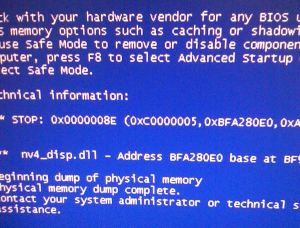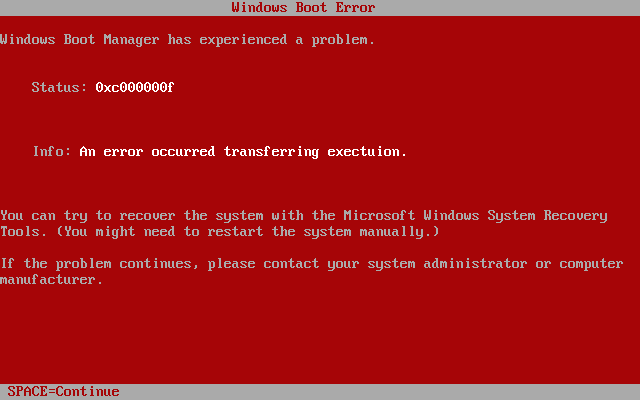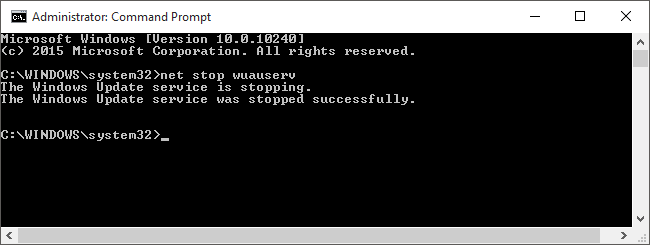Steps To Resolve The Nv4_disp.dll Error
Nv4_disp.dll is used by Nvidia graphics card drivers to maximise the performance of your Nvidia components. In Feb 2010, Nvidia released an update that caused some users to experience this particular file to enter into an infinate loop, and the blue screen of death error. Nvidia itself has not released a fix for this, however, many users have collaborated to produce a fix that can fix it.
What Causes Nv4_Disp.dll errors?
This error will usually result in a blue screen appearing with the error message containing the value “Nv4_disp.dll” somewhere. The reason why a blue screen shows is because the error will prevent Windows from being able to use the NVidia graphics adapter that you have on your PC. The specific error is caused when the driver & hardware of your PC cause a conflict, leading the driver to continually run in a loop over-and-over again. This “infinite” loop causes Windows to become unusable, triggering the blue screen error.
Although the NV4_Disp.dll error has not been officially fixed by Nvidia, it has been experienced by many users, that the community has developed a fix that you can apply to prevent this error occurring. There are also other ways in which to solve this problem, one would be to use the latest drivers; manually replace the Nv4_disp.dll file or clean out the registry with a registry cleaner.
How To Fix Nv4_Disp.dll errors
Step 1 – Restart Your PC Into “Safe Mode With Networking”
Because the NV4_Disp.dll error may cause Windows to crash at boot, it’s recommended you reboot your PC into “Safe Mode With Networking”. This will load up Windows into a mode whereby all of the drivers & other software will not be loaded. This will allow you to edit your drivers without your system crashing. Here’s how to load up into the Safe Mode With Networking option:
- Restart Your PC
- Press F8 Continually Before Windows Has A Chance To Load
- Use They Arrows On Your Keyboard To Select “Safe Mode With Networking“
Step 2 – Reinstall The NVidia Driver On Your PC
When you have loaded your system into Safe Mode, it should work without crashing. This means that you’ll be able to reinstall the NVidia driver, which should resolve the errors you’re seeing. Here’s how to do that:
- Click “Start > Control Panel > Add / Remove Programs“
- Locate NVidia graphics driver listings
- Click “Remove” or “Unisntall” next to the listings
- Proceed with the uninstaller
- Move onto “Step 3“:
Step 3 – Download & Install The Latest Nvidia Driver
After removing the NVidia driver from your PC, t it’s recommended you download the latest version of the software from the Internet as there will likely be a fix for the error you’re seeing inside. Here’s what to do:
- Download the latest Nvidia drivers (which can be found at their website)
- Save the installer to your hard drive
- Load it up
- Let it install
- Restart Into Normal Mode To See If It Works
Please Note: From the website you must pick your graphics card model and operating system. It is important you pick the correct details as the drivers on the website are designed for specific setups.
Step 4 – Manually Replace The NV4_Disp.dll File
Replacing the nv4_disp.dll file is probably the surest way to get your system running as smoothly as possible again. You can do this very easily by following the guide below:
1) Download nv4_disp.zip from our server
2) Unzip the nv4_disp.dll file onto your computer’s hard drive
3) Browse to c:\Windows\System32
4) Locate the current nv4_disp.dll on your system
5) Rename the current nv4_disp.dll to nv4_dispBACKUP.dll
6) Copy & paste the new nv4_disp.dll into C:\Windows\System32
7) Click Start > Run (Or search”run” on Vista & Win7)
8 ) Type “cmd” in the box that appears
9) Type “regsvr32 nv4_disp.dll” on the black screen
10) Press enter
This will replace the nv4_disp.dll file on your PC with a fresh, new copy that your PC should be able to access again. However, if this does not solve the error, you may wish to try using Step 5 below:
Step 5 – Clean Out The Registry (Recommended)
Another big cause of the nv4_disp.dll errors is the registry database of Windows. The “registry” is a central database which stores all the settings, information and options for your computer, and is where Windows keeps many vital settings that it requires to run. It’s often the case that a lot of registry settings become damaged and corrupted, leading your PC to take longer to run, making it run slower and with a lot of errors. To fix this problem, you should use a ‘registry cleaner’ to scan through your PC and fix any of the damaged or corrupt settings that are inside it. You can see our recommended registry cleaner below: