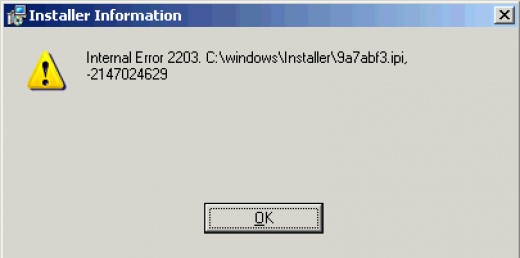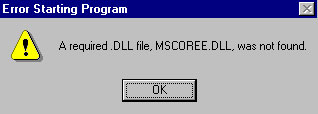How To Fix 0x00000050 In Windows XP
The 0x00000050 error typically occurs when you restart your computer after you have just installed Windows XP Service Pck 1 (SP1). The error is caused when there is a conflict between Windows XP SP1 and the display adapter drivers that are currently installed. This error is normally shown in XP, but has been known to affect other versions of Windows as well. To fix it, you need to correct any issues with the display adapter on your computer, and then fix any registry damage that could be on your system.
What Is The 0x00000050 Error?
The error normally displays in this format on a blue screen:
“STOP: 0x00000050 (0x8872A990, 0x00000001, 0x804F35D7, 0x00000000)
PAGE_FAULT_IN_NON-PAGED_AREA”
The error is caused when Windows XP SP1, or another piece of Windows software, is not compatible with the updates you want to install on your PC. The display adapter is a vital part of Windows and if its drivers are not compatible with your system, then it will have no choice but to show the “STOP: 0x00000050″ error. Although this error is difficult to prevent, it’s actually quite easy to fix, by following the steps below:
How To Fix The 0x00000050 Error
Step 1 – Remove The Display Adapter .inf Files
The problem is that the service pack hasn’t been able to install correctly, which causes Windows to “STOP” functioning. Of course Windows needs all of it’s components to function. This resolution will make Windows function correctly by removing the Display Adapter. To remove the adapter follow these steps:
Firstly you should start your computer in Safe Mode.
- Start Windows in Safe mode. To do so:
- Restart the computer, and then press F8 while the computer starts.
- On the Windows Advanced Options Menu that appears, use the ARROW keys to select Safe Mode, and then press ENTER.
- Use the ARROW keys to select the operating system to start, and then press ENTER to start Windows XP in Safe mode.
- In the message that states that Windows is running in Safe mode, click Yes.
- Click Start, click Run, type msinfo32 in the Open box, and then click OK.
- Under System Summary, expand Components, and then click Display.
- In the right pane, note the information that corresponds to the INF File item, for example, Nv4.inf, Oem0.inf, or Atim128.inf.
- Quit the System Information utility.
- Click Start, right-click My Computer, and then click Properties.
- Click the Hardware tab, and then click Device Manager.
- Expand Display adapters, right-click the display adapter, and then click Uninstall.
- Click OK.
- Click Start, click Run, type cmd, and then click OK.
- In the Command Prompt window, type the following commands, and then press ENTER after each line:
ren %systemroot%\inf\INF file name from Step 5.inf *inf.old
ren %systemroot%\inf\INF file name from Step 5.pnf *pnf.old - Close all open windows, and then restart the computer in the typical manner.
- Log on to Windows by using an account that has administrative privileges, and then wait for Windows to detect new hardware.
- When the Found New Hardware Wizard starts, click Cancel.If you receive a stop error after you remove the updated display drivers, restart the computer and use the Last Known Good Configuration option. To do this, restart the computer, and then press the F8 key while the computer starts. On the Windows Advanced Options Menu that appears, use the ARROW keys to select Last Known Good Configuration, and then press ENTER.If you receive a “System Has Recovered from a Serious Error” message when Windows starts, restart the computer again. This error message does not recur.
- Obtain and install the latest drivers for your display adapter.For information about how to contact your computer manufacturer, visit the following Microsoft Web site
Step 2 – Clean Out The Registry
One of the main causes of the 0x00000050 error is the way that your computer is continually trying to read various files from the “registry” database, and being unable to. The ‘registry’ is a central storage system for all the settings & files your computer requires to run, and is one of the most important parts of the Windows systems. Unfortunately, the registry is continually being saved in the wrong way, causing your PC to take much longer to read the files it needs, and in many cases causing errors. This is actually one of the biggest problems for Windows, and is a common cause of the 0x00000050 error. To fix it, you should use a ‘registry cleaner’ to fix any of the errors inside your system, which should safeguard against the problem happening again.